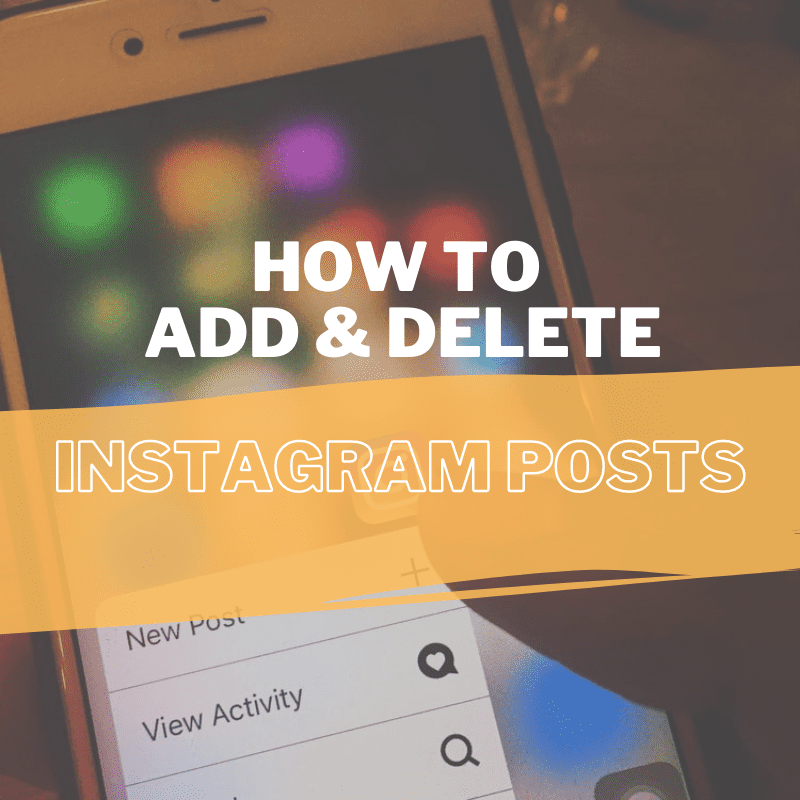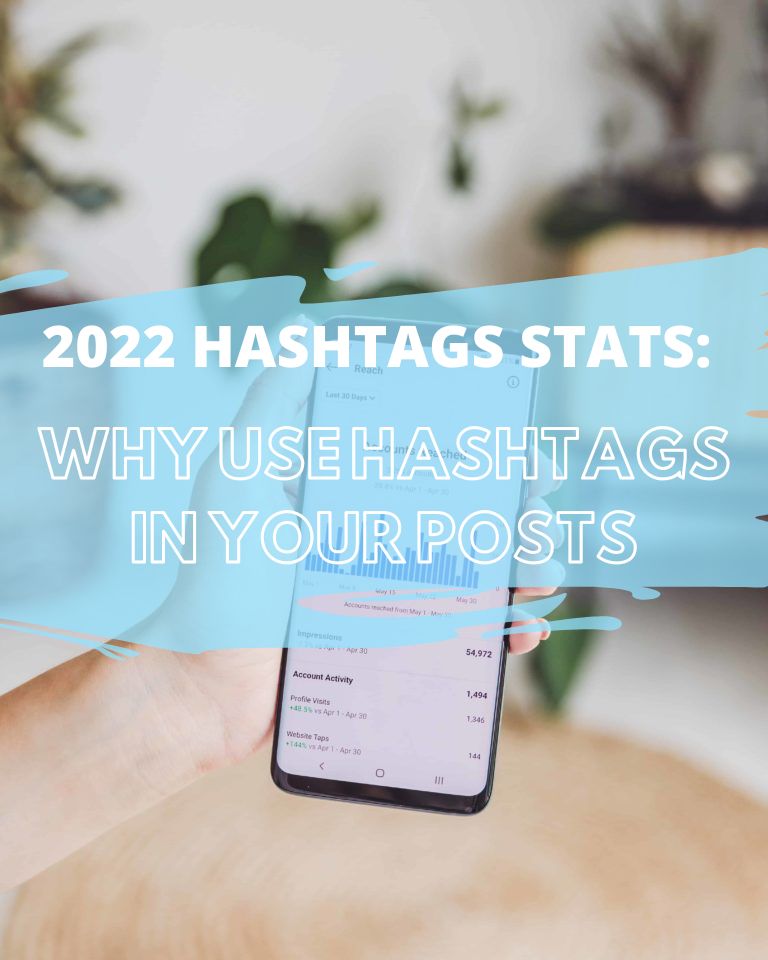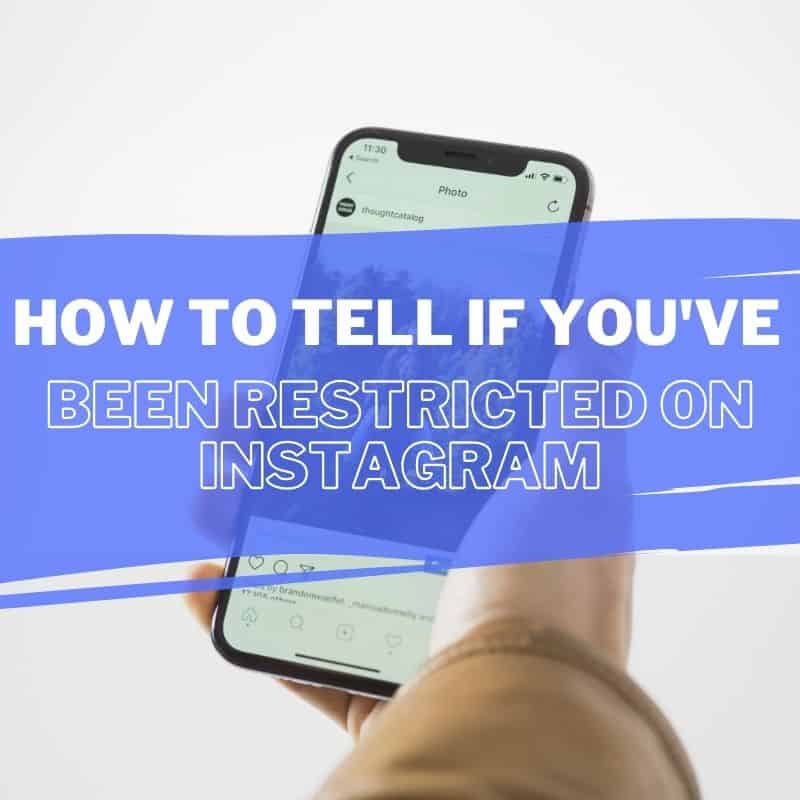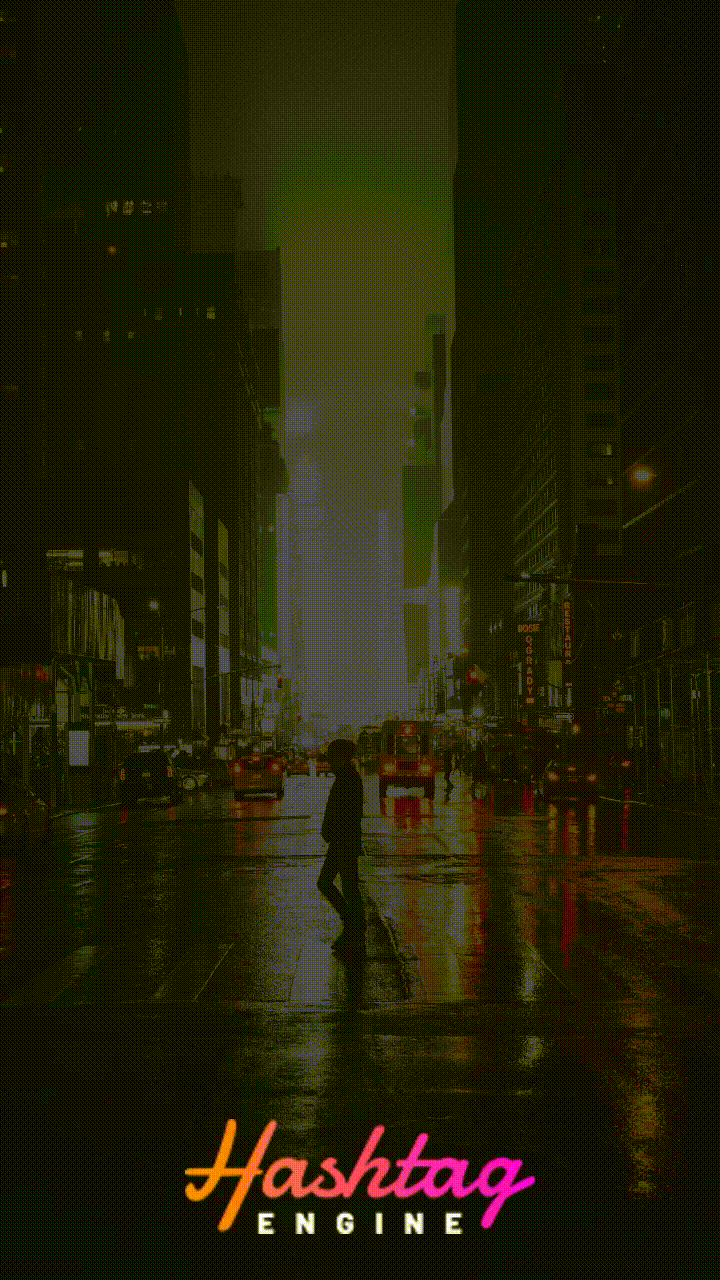Since Instagram has over 1 billion active users, it is a great platform to market your business and reach an audience. So even if you aren’t already using the app, it is never too late to hop on and get started. The first thing you should learn to help you start your Instagram journey is how to add and delete Instagram post.
In case you’re wondering how you can use this social media platform to grow brand awareness, you are in the right place. In this post, we will take you through the processes of:
- How to add Instagram posts
- How to permanently delete posts from your Instagram profile
- How to archive multiple posts on Instagram
How to Add a Post through Mobile Device
The first step to leveling up your social media marketing game involves learning how to make a post on Instagram. You can use your smart phone to add an Instagram post, but how do you go about it? Here is a step-by-step guide on how to add a post through your mobile device.
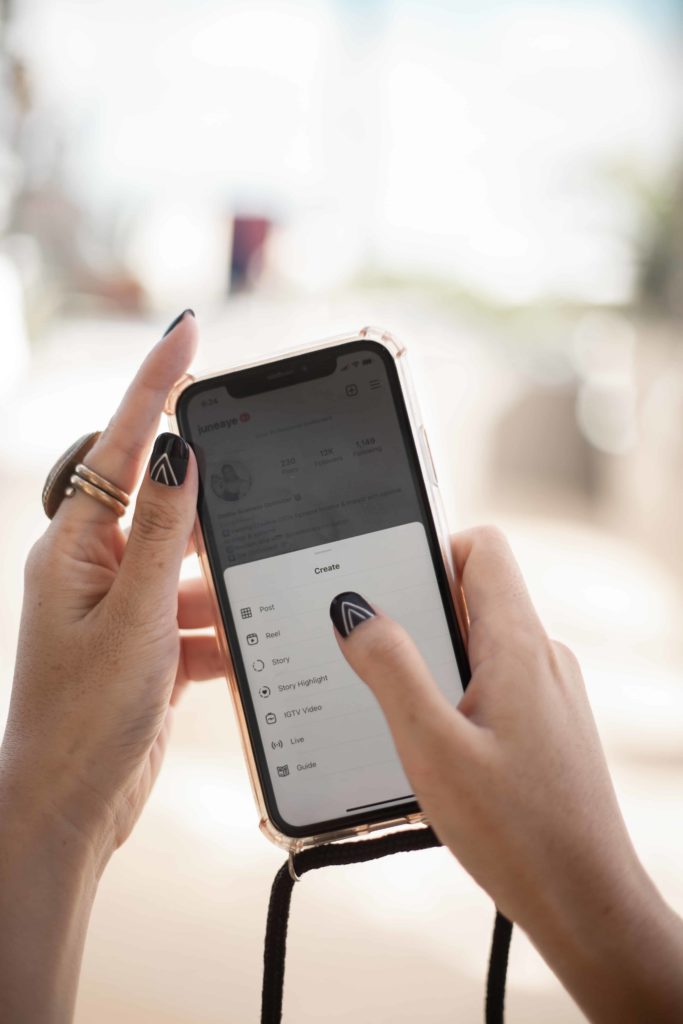
- Install the Instagram app from Google Play Store or App Store.
- Open the app and log into your account using your credentials.
- Run an eye through the layout and find the + (plus) symbol. It should be at the top-right corner of your screen.
- Select the symbol, and a dropdown menu will appear.
- Select the photo or video from your device’s media library that you would like to post. Or you can also tap the camera icon to capture an image directly from the Instagram camera.
- (Skip this part if you’re only looking to add one image or video to your profile) A multi-image post or carousel post can also include up to 10 photos. For this, tap the circle that you see on an image and then start tapping the images you would like to post. You can refer to the numbering for the order of appearance of your photos.
- Once you have chosen your photo(s) or video(s), tap the option labeled ‘Next.’
- The next page will appear. Here, you can add a filter to your selected media or edit it to make any changes such as increasing or decreasing brightness, cropping, adding saturation, etc.
- Tap the option labeled ‘Done’ once you have finished editing.
- On the next page that appears, you can add in a text caption or location. You can also tag other Instagram accounts or pair the post with other social media platforms like Twitter or Facebook.
- Now tap the ‘Share’ option that appears in the upper-right corner of your screen. Your post is now live, and your followers or profile visitors (if your account is public) can see it.
You can make multiple posts the same way and build your Instagram profile. In case you no longer need some posts, you can also remove them. We will teach you how to archive multiple posts on Instagram or delete them permanently.
How to Add a Post from a Computer
A while back, it was impossible to add a post on Instagram from a computer device. This was because Instagram did not have that feature. However, some people were able to trick the app to do so. In any case, Instagram now allows you to make a post through a desktop device as well. Here is how you can do it.
- Open a desktop browser and to Instagram’s website to log into your account.
- The top of the page will show a + (plus) symbol that is used to make a post.
- Tap the symbol and drag an image or video file in the pop-up window that will appear. You can also choose the option that says ‘Select from Computer.’
- The media you select will appear in the pop-up window.
- You will see a magnifying option in the bottom-left corner. Use the glass to see in on the photo to crop it to your preference. You can also use the two-arrow icon present on the left side of the magnifying glass if you wish to change the ratio aspect for your post.
- In case you want to make a carousel post and add more than one image/video, find a circle that has overlapping squares and taps on it. It should be in the bottom right corner. A + (plus) symbol will appear that you can tap on to add more photos or videos.
- Click the option labeled ‘Next’ after you have selected your media for the post.
- Now, choose a filter that you would like to add to your photo(s) or tap on the option labeled ‘Adjustments.’ Here, you can edit the post to adjust brightness, add saturation, incorporate highlights, etc.
- Then click ‘Next’ when you have edited the post.
- Click on the photo(s) or video(s) to tag people.
- Click on the option on the right of the post to add location, caption, or alt text.
- Then tap ‘Share’ for your post to go live on Instagram.
Deleting or Archiving an Instagram Post
There are two ways of deleting Instagram posts. Let’s see how you can archive all posts on Instagram or delete them permanently.
How to Delete an Instagram Post
Deleting one or all Instagram post(s) means that they are lost from your profile permanently. Here is how you can remove a post that you do not want on your profile anymore.
- Open the Instagram app on your phone and log into your account if you need to.
- Tap the profile icon in the bottom-right corner of the screen.
- Tap the post that you want to permanently delete from your profile.
- Three dots will appear on the top-right corner of your screen when you’re on the Instagram photo page. Tap these to see the pop-up options.
- Select the option labeled ‘Delete’ that appears in the three-dot pop-up.
- Another pop-up will appear to confirm your command. Tap ‘Delete’ again to remove the post permanently.
How to Archive All Instagram Posts
It is impossible to restore a post that you have permanently ‘deleted’ from your Instagram profile. This means that you can’t change your mind later.
However, if you feel like you will need the post to appear on your profile again later sometime, it is best to ‘archive’ it. Archiving a post means that it still remains on your Instagram account, but no one can see it on your profile. Let’s learn how to delete multiple posts on Instagram.
- Open the Instagram app and log in to your account.
- Go to your profile by tapping on the profile icon present at the bottom-right corner.
- Select a post that you would like to archive.
- On the posts page, three dots will appear in the top-right corner of the screen. Tap onto them for a pop-up with options to appear on the screen.
- Tap the option labeled ‘Archive,’ and your publication will be removed from your profile.
- If you’re wondering how to archive all Instagram posts, you can repeat the process on all of your posts on Instagram.
You can bring back an archived post on your profile any time you want. Go to the archive page, select your post, tap the three dots, and select ‘Show on Profile.’
Bottom Line
Adding interesting and engaging posts to your Instagram profile is a great way of marketing your business and creating brand awareness. Make sure you keep updating your profile to match the aesthetic of your brand by deleting unnecessary posts that are no longer needed or archiving them for later use and with the best Instagram growth service you will grow your Instagram business in no time.